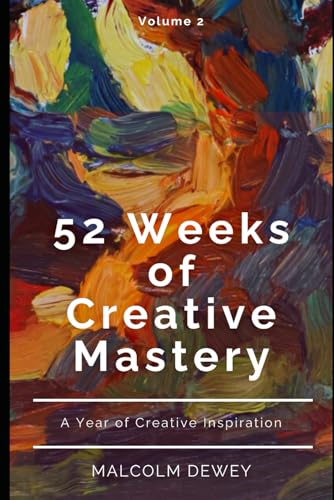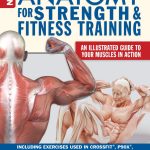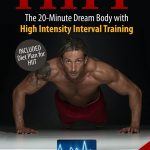If you’re a Fire TV user, you already know what an amazing world of entertainment lies at your fingertips. With access to thousands of apps, streaming services, and even smart home integrations, your Fire TV transforms any room into a multimedia powerhouse. Whether it’s binge-watching the latest series or enjoying family movie nights, there’s never a dull moment as long as your device is running smoothly.
However, just having a powerful device isn’t enough. To truly unlock its potential and elevate your viewing experience, optimizing performance is key. A few adjustments can make all the difference between a sluggish interface and lightning-fast navigation. Dive deeper with us as we explore seven smart tips that will help you maximize every feature your Fire TV has to offer. Get ready to enhance your home entertainment like never before!










Manage Your Apps Effectively
One of the simplest yet most impactful ways to enhance your Fire TV experience is by managing your apps effectively. Over time, as you explore various content and install new applications, you may find that your device gets cluttered with unused apps. Regularly uninstalling applications that you no longer use not only frees up precious space but can also lead to improved performance. Imagine having a streamlined interface where only your favorite streaming services like Netflix, Hulu, or prime options are front and center—no more scrolling through a long list of forgotten apps!
Once you’ve removed the bloatware, it’s time to organize what’s left for quicker access. The Fire TV allows you to rearrange your app icons on the home screen, putting the ones you use most often at the top. This little organizational hack can save you valuable time when you’re ready to kick back and relax after a long day. You could even group similar applications together; for instance, placing all your movie streaming platforms next to each other so you don’t have to flick through various screens every time you’re in the mood for a film.
Finally, delving into app settings can reveal further enhancements for performance optimization. Many streaming apps allow adjustments such as lowering video quality during poor internet connections or toggling off autoplay features that might drain bandwidth over time. Take Amazon Prime Video as an example: they offer settings where users can choose data-saving modes which help improve loading times without sacrificing your viewing experience substantially. By leveraging these robust app options, you’ll be well on your way to maximizing the capabilities of your Fire TV while enjoying seamless entertainment tailored perfectly to your needs.
Optimize Memory Usage
When it comes to enhancing the performance of your Fire TV, one of the simplest yet most effective strategies is to optimize memory usage. Much like a cluttered room can inhibit your ability to find and enjoy what you love, a device overloaded with background applications can slow down streaming and affect overall usability. By regularly closing apps that you’ve finished using, you can free up valuable system resources, making your Fire TV speedier and more responsive during critical moments—like when you’re in the middle of an intense movie climax or navigating a live sports game.
Another powerful tip is to clear app caches on a regular basis. Over time, apps accumulate data in the cache that can bog down performance. For example, if you frequently watch videos on streaming services like Netflix or Hulu, the stored cache might take up more space than you realize. Fortunately, accessing storage management options allows you to selectively clear these caches without affecting saved settings or account information. It’s akin to wiping away dust from your favorite gadget—simple yet remarkably refreshing!
Don’t forget about exploring the storage management options available in your Fire TV settings! Here, you’ll find useful insights into how much space each app occupies alongside suggestions for which apps you might consider deleting or offloading. For instance, if you’re taking advantage of various gaming apps on your Fire TV but are noticing slowed performance while binge-watching shows, evaluating storage consumption could lead you to either uninstall less-used games or invest in external storage solutions that enhance both gaming and streaming experiences seamlessly.
Taking these proactive steps not only keeps your Fire TV running smoothly but also enhances your viewing experience—allowing you to focus on enjoying content without the frustrations of lagging apps or sluggish navigation.
Enhance Network Connectivity
To truly unlock the potential of your Fire TV, a robust network connection is paramount. First, let’s talk about the difference between Wi-Fi bands—specifically 2.4GHz and 5GHz. The 2.4GHz band provides a more extended range, which might be sufficient for general browsing and standard-definition streaming. However, if you’re a fan of high-definition or 4K content, the 5GHz frequency is where you want to be. It offers faster speeds and less congestion due to its ability to support higher bandwidth. If your router supports dual-band connectivity, consider prioritizing devices like your Fire TV on the 5GHz band for that smooth viewing experience.
Besides choosing the right frequency, how you position your router can significantly impact performance as well. Place it in a central location away from walls or obstructions that could weaken the signal—think of it as broadcasting your favorite movie from a cozy middle seat instead of cramming it in an unlit corner! Elevated spots like bookshelves often boost signal range more effectively than placing it low underneath furniture. Remember also to keep it clear from electronic devices that can cause interference (like microwaves or cordless phones), giving your Fire TV a better chance at catching every byte of data.
For users who favor reliability over convenience, connecting via Ethernet may be the way to go. Wired connections eliminate concerns about distance from the router or fluctuations in Wi-Fi strength, ensuring a stable streaming experience with minimal buffering—especially essential during those nail-biting moments in action-packed thrillers! Simply plug an Ethernet cable into one of your Fire TV’s ports and connect it directly to your router for seamless access without any latency issues during binge-watching sessions or online gaming marathons.
With these strategies focusing on both wireless optimization and direct connections, you’ll set yourself up for an enhanced home entertainment experience that keeps interruptions at bay while diving into all that captivating content Fire TV has to offer!
Update Software Regularly
Keeping your Fire TV software up to date is crucial for maintaining optimal performance and a seamless streaming experience. Every time Amazon releases a new update, it often includes enhancements that can improve speed, security, and functionality. By ensuring you’re running the latest version of the software, you can enjoy the newest features—think better app integration and enhanced voice recognition with Alexa—that elevate your home entertainment experience.
To simplify the update process, consider enabling automatic updates for your Fire TV. This feature will ensure that any new updates are downloaded and installed automatically so you don’t have to worry about manually checking every few weeks. To activate this, navigate to Settings > My Fire TV > About > Install Update Automatically. With this setting in place, you’ll be less likely to miss out on important improvements or bug fixes that could enhance your device’s performance.
However, if you’re like many users who enjoy hands-on control over their devices, checking for updates manually is also a breeze. Simply head back to Settings > My Fire TV > About and select “Check for Updates.” If there’s an update available, follow the prompts to install it. In case you encounter issues after updating—such as apps not launching properly or connectivity problems—a quick restart of your Fire TV may resolve minor glitches; otherwise, unpairing unnecessary peripherals can free up system resources.
By staying proactive with updates, you’ll not only boost your device’s efficiency but also protect yourself against potential bugs or vulnerabilities. So go on—make it a habit to check those updates regularly! This step is simple yet makes a significant difference in enjoying all that your Fire TV has to offer without interruptions or inconveniences.
Customize Display Settings
Customizing your Fire TV’s display settings can significantly enhance your viewing experience, making it more tailored to your preferences and maximizing the capabilities of your television. Start by adjusting the resolution settings to match your TV’s specifications. Most modern TVs support various resolutions including 1080p, 4K UHD, and even 8K for those who have invested in cutting-edge technology. By setting the resolution correctly, you ensure that content looks as crisp and clear as possible without straining your device’s processing power.
Another key aspect to consider is High Dynamic Range (HDR), which allows for a wider range of colors and contrast on compatible displays. Depending on the type of content you’re watching—be it vibrant animations or dimly lit thrillers—you may prefer different HDR settings. Some users find that enabling HDR enhances their viewing experience with richer colors and better shadow details, while others might choose to disable it for specific shows that may look better in standard color profiles. Don’t hesitate to experiment; take advantage of Fire TV’s flexibility to switch between these options based on what you’re watching.
Of course, improving visual clarity can only take you so far without addressing audio settings as well. Fire TV offers various audio configurations that can complement your customized visual setup perfectly. Whether you’re using an external soundbar or just relying on your TV’s built-in speakers, exploring options such as surround sound formats or adjusting equalizer presets can make a significant difference in how immersive your viewing becomes. Pro tip: don’t overlook dynamic range compression if you often watch action-packed movies late at night; this feature will help minimize loud explosions while keeping dialogue crystal clear.
By diving into these display settings, not only are you unlocking the full potential of your Fire TV but also crafting a personalized home theater experience unique to you. So grab that remote and start tweaking those settings until everything looks—and sounds—just right!
Leverage Voice Control Features
One of the standout features of Fire TV is its seamless integration with Alexa, Amazon’s virtual assistant. Setting up Alexa for hands-free browsing and playback not only gives you a modern edge to your home entertainment system but also streamlines your viewing experience. Simply saying, “Alexa, open Netflix,” can save you time fumbling through menus or searching for specific titles. This voice control capability allows you to navigate your library effortlessly and discover new shows without lifting a finger—perfect for those cozy nights on the couch!
Utilizing voice commands extends beyond just launching apps; it can significantly reduce your reliance on the remote control. Imagine being able to pause your favorite show with a simple “Alexa, pause” or finding out what’s playing next with “Alexa, what’s on?” Such commands make binge-watching more enjoyable by letting you stay in the moment rather than repeatedly grabbing for the remote. Plus, if you’re feeling curious about a film’s ratings or actors, just ask: “Alexa, who stars in [Movie Title]?” You’ll be amazed at how much information is at your fingertips—without ever having to interrupt your viewing pleasure.
Exploring lesser-known voice features can also unlock additional functionality that enhances how you interact with Fire TV. For instance, did you know you could use Alexa to set reminders while you’re watching? You could simply say, “Alexa, remind me to take out the trash in 30 minutes,” so you won’t get sidetracked from that thrilling climax! Additionally, if you’re tired of hearing echoes during dialogues in movies or shows due to ambient noise levels, there’s an easy fix: Just tell Alexa to enable ‘Night Mode’ for select streaming services that support this feature.
In conclusion, leveraging voice control features transforms how we engage with our Fire TVs and augments our overall viewing experience. By setting up Alexa for convenience and exploring all available commands—some of which may surprise you—you’ll find that managing content becomes not only easier but also more fun! And who doesn’t love impressing friends and family with their home’s cutting-edge tech capabilities?
Consider External Storage Options
One of the best ways to unlock the full potential of your Fire TV is by considering external storage options, such as a USB drive or an external hard drive. With limited built-in storage on many Fire TV models, adding extra space can significantly enhance your streaming experience. For instance, if you enjoy downloading games from platforms like Amazon Appstore or playing media files directly from your device, having that additional storage will ensure you’re never scrambling for room when that next binge-worthy series drops.
Using external storage can also alleviate the stress of slow load times and performance issues. Imagine this scenario: you’ve just downloaded a popular game but can’t play it because your internal memory is stretched thin with apps and other downloads. By connecting a USB drive, you can store larger games and apps without worrying about impacting the speed of your device. Plus, offloading old content onto an external hard drive means that you can maintain smooth video-streaming sessions without constant buffering interruptions.
When choosing the right external storage option for your Fire TV, it’s important to consider compatibility to avoid any frustrating hiccups during setup. Most Fire TV devices support USB drives formatted as FAT32 or exFAT, so ensure that yours meets these criteria prior to use. Additionally, opt for USB 3.0 drives when possible; they offer faster data transfer speeds than their predecessors which enhances the overall efficiency of both app installations and game loading times.
Don’t overlook the importance of organizing your stored content wisely! After connecting an external drive, regularly review and manage what’s saved there—such as transferring content back to internal memory for optimal performance when necessary. This thoughtful approach not only maximizes storage capacity but also keeps everything running smoothly on your Fire TV while ensuring access to all your favorite shows and games without limitation.
Conclusion: Elevate Your Fire TV Experience
In this article, we’ve explored several smart strategies to unlock your Fire TV’s full potential. From managing apps effectively and optimizing memory usage, to enhancing network connectivity and customizing display settings, each tip is designed to improve your streaming experience. Don’t forget the benefits of voice control features and external storage options—these can take convenience and capacity to the next level.
Now, it’s time for you to experiment! Discover which strategies work best for your unique setup and viewing habits. Remember, a few small adjustments can significantly enhance your home entertainment experience. Dive in, enjoy the process, and make your Fire TV truly yours!